Optimizing Workflow with Shortcuts in Premiere Pro
Anthony OgbomoShare
Efficiency is key when editing videos, and using keyboard shortcuts in Premiere Pro can significantly speed up your workflow. Here’s how:
- Essential Shortcuts: Learn basic shortcuts like C for the Razor tool, V for the Selection tool, and Spacebar to play/pause your video.
- Customizing Shortcuts: Go to Edit > Keyboard Shortcuts to create your own commands, making it easier to access the tools you use most.
- Navigation Speed: Use J, K, and L to navigate quickly in the timeline (rewind, pause, fast forward).
- Timeline Shortcuts: Use + and - to zoom in and out of the timeline.
Incorporating these shortcuts into your workflow can make editing in Premiere Pro faster and more efficient, giving you more time to focus on creativity.
Have you already seen our drag & drop presets for Premerie Pro?